How do you pay for public transportation in Boston? worldtransport.net explains how to make paying for the MBTA (Massachusetts Bay Transportation Authority) simple, including bus, subway, and commuter rail with contactless payment options, mobile payment or CharlieCard. This guide ensures you navigate Boston’s transit system without difficulty. Learn about new Charlie system, contactless travel tips.
1. Understanding the New Charlie System
The MBTA is upgrading its fare system to simplify payments for riders. The new Charlie system introduces contactless payment options and an updated CharlieCard, allowing riders to tap and go. This improvement is designed to make public transportation more accessible and efficient for everyone.
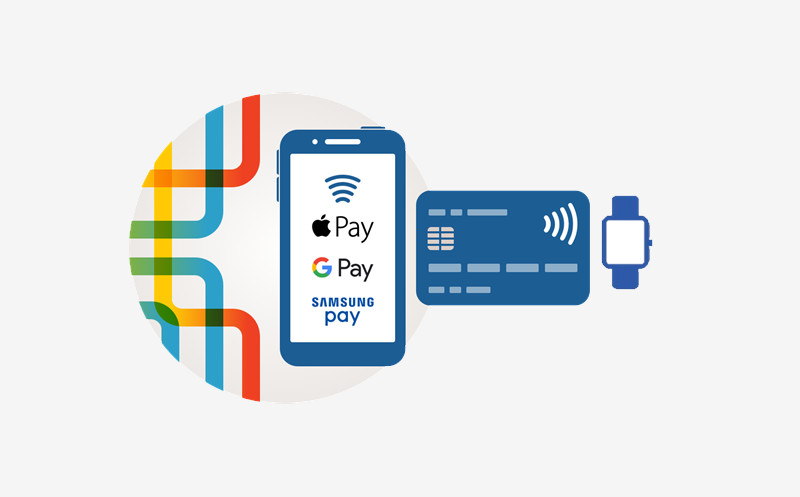 Illustration of phone, card, and watch with Charlie brand tubing designs behind them
Illustration of phone, card, and watch with Charlie brand tubing designs behind them
2. What are the Contactless Payment Options Available?
You can pay for your MBTA rides using several contactless methods:
- Contactless Credit/Debit Cards: Use any card with the four-waved contactless symbol.
- Mobile Wallets: Use your phone or smartwatch with Apple Pay, Google Pay, or Samsung Pay.
Tapping with contactless payment is optional; you can still use cash or a CharlieCard if you prefer.
3. How to Pay with Contactless Credit or Debit Card
To pay with a contactless credit or debit card:
- Check for the contactless symbol on your card.
- Tap your card on the Charlie reader at the fare gate or the bus/street-level train door.
- Wait for the green “Go” screen before proceeding.
This method offers a straightforward way to pay without needing a separate ticket or card.
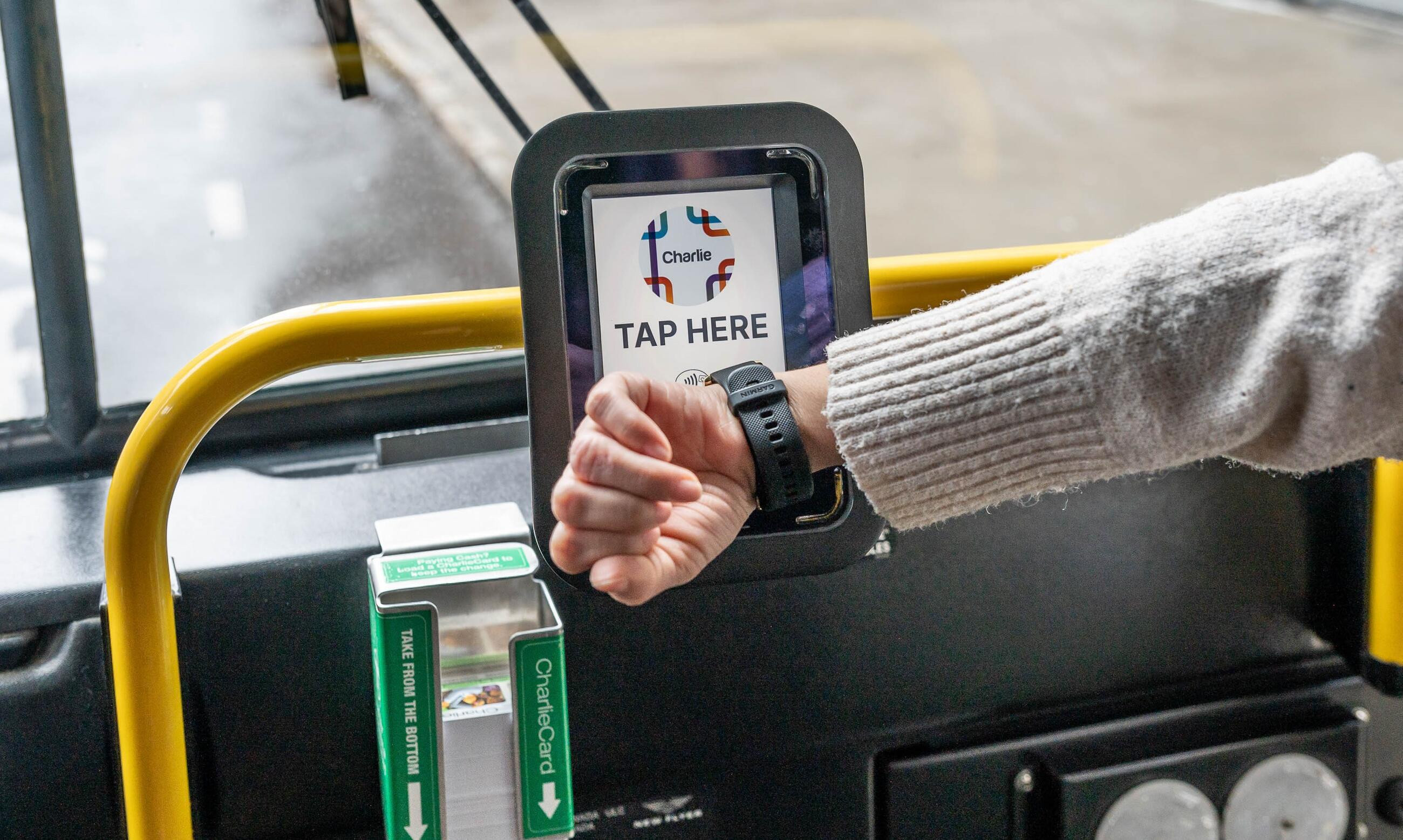 Rider tapping contactless watch on bus reader that reads tap here
Rider tapping contactless watch on bus reader that reads tap here
4. Using Mobile Wallets: Apple Pay, Google Pay, and Samsung Pay
Mobile wallets provide a convenient way to pay using your smartphone or smartwatch.
4.1. Paying with Apple Pay
4.1.1. On iPhone
- Open the Apple Wallet app.
- Tap the plus sign (+) at the top right.
- Choose to add a new card or a previously used card:
- New Card: Select Debit or Credit Card, then either position your card in the camera frame to scan the details or enter them manually.
- Previously Used Card: Tap Previous Cards and select your card. Authenticate with Face ID or Touch ID and follow the instructions.
4.1.2. On Apple Watch
- Adding from iPhone:
- Open the Apple Watch app on your iPhone.
- Tap My Watch, then Wallet & Apple Pay.
- Tap Add next to a card or tap Add Card and follow the instructions.
- Adding from Apple Watch:
- Open the Apple Wallet app on your Apple Watch.
- Tap the three-dot “more” symbol, then tap Add Card.
- Choose Apple Account or Debit or Credit Card and follow the instructions.
 Rider tapping Visa card on Charlie reader that reads GO on a green screen at fare gate
Rider tapping Visa card on Charlie reader that reads GO on a green screen at fare gate
4.2. Paying with Google Pay
- Download the Google Wallet app on your phone or watch.
- Add your card details or choose a previously used card.
- Enable Near Field Communication (NFC) in your device settings under “Connections”.
- Set Google Pay as the default payment app.
4.3. Paying with Samsung Pay
- Open Samsung Pay on your phone or the Galaxy Wearable app on your watch.
- On your phone, tap Add card and then Add credit/debit card.
- On your watch, navigate to Samsung Pay via Apps > App settings or Manage apps (depending on the model).
- Follow the on-screen instructions to add your card information and wait for verification.
5. What is the CharlieCard and How Does It Work?
The CharlieCard is a reloadable card used to pay fares on the MBTA. It can be loaded with value or passes and tapped at fare gates or fare boxes. While the new system introduces contactless payment, CharlieCards remain a viable option, especially for weekly or monthly pass holders.
6. Where Can You Use Contactless Payment?
Initially, contactless payments are available on:
- Buses
- Subway
- Light rail routes
The MBTA plans to expand contactless payment options to other modes in the future.
7. When Should You Stick to Traditional Payment Methods?
Continue using your current payment method if you:
- Pay with cash
- Use a weekly or monthly pass
- Ride the Commuter Rail or ferry
- Receive a pass from your employer or school
- Pay Local Bus fare on an Express Bus
Note: You cannot tap your CharlieCard on the new Charlie readers; continue using the fare gate or fare box for CharlieCard payments.
8. Understanding MBTA Transfer Rules with Contactless Payment
Existing transfer rules apply when using contactless payments between buses and subways. You can transfer up to two times and pay only the cost of the highest-priced service. To ensure correct charges, use the same payment method for each leg of your trip.
9. What are the Contactless Payment Travel Tips?
To ensure a smooth travel experience with the new Charlie system:
- Use the same payment method throughout your trip.
- Be aware of the location of Charlie readers on buses and fare gates.
- Review your charges regularly to identify any accidental taps.
10. Reduced Fares and How to Link Benefits
Riders enrolled in reduced fare programs can link their benefits to their contactless credit/debit card, phone, or watch. The Charlie digital assistant can guide you through the linking process in a few easy steps.
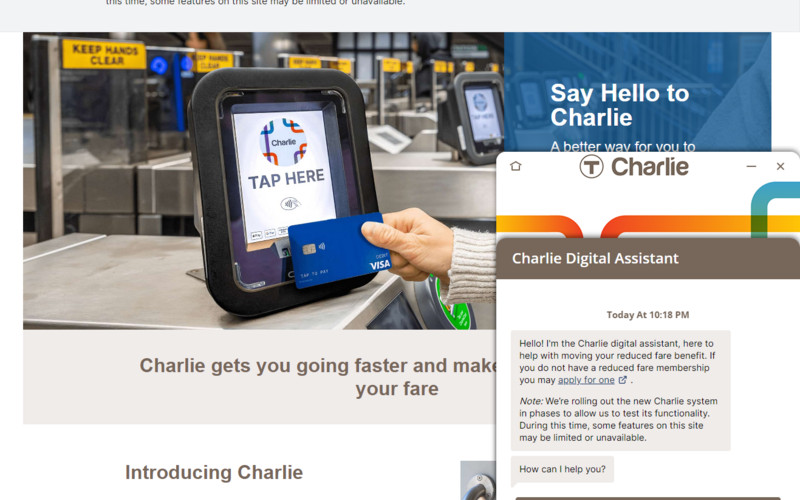 Screenshot of charlie.mbta.com the Charlie landing page and the digital assistant pop out in the bottom right corner
Screenshot of charlie.mbta.com the Charlie landing page and the digital assistant pop out in the bottom right corner
11. How to Handle Accidental Taps and Overcharges
If you experience issues with fare payments or accidental taps, you can contact MBTA customer support through the call center at 617-222-3200 or via the Charlie customer support form.
12. CharlieCard vs. Contactless Payment: Which is Right for You?
Choosing between a CharlieCard and contactless payment depends on your riding habits. A CharlieCard is ideal for regular commuters who use weekly or monthly passes, while contactless payment is better for occasional riders who value convenience.
13. The Future of Payment Systems on the MBTA
The MBTA plans to expand contactless payment options across all modes of transportation. Future improvements include integrating mobile ticketing apps and enhancing the CharlieCard system for greater flexibility.
14. Advantages of Contactless Payments
Contactless payments offer several advantages:
- Convenience: Quick and easy payment without needing to carry cash.
- Hygiene: Reduces physical contact with surfaces.
- Efficiency: Speeds up the boarding process.
15. How to Add a New Card to Apple Wallet?
Here’s how to add a new card to Apple Wallet:
- Open the Apple Wallet app on your iPhone.
- Tap the plus sign (+) at the top right corner of your screen.
- Select “Debit or Credit Card” and tap “Continue”.
- Position your card so it appears in the camera frame and the card details can be scanned, or enter the card details manually.
- Follow the on-screen instructions to complete the process.
16. How to Add a Previously Used Card to Apple Wallet?
To add a card you’ve used before:
- Open the Apple Wallet app on your iPhone.
- Tap the plus sign (+) at the top right corner of your screen.
- Tap “Previous Cards”.
- Select the card you want to add from the list. These cards may include the card associated with your Apple ID, cards you use with Apple Pay on your other devices, cards you added to Safari AutoFill, or cards you removed from Wallet.
- Tap “Continue”, authenticate with Face ID or Touch ID, then follow the on-screen instructions.
17. Step-by-Step Guide to Adding a Card to Apple Watch
Adding a card to your Apple Watch is simple and can be done either through your iPhone or directly on the watch:
If you are adding from your iPhone:
- Open the Apple Watch app on your iPhone.
- Tap the “My Watch” app, then tap “Wallet & Apple Pay”.
- If you have cards on your other Apple devices, or cards that you recently removed, tap “Add” next to a card you want to add, then enter the card’s CVV.
- For any other card, tap “Add Card”, then follow the on-screen instructions.
If you are adding from your Apple Watch:
- Open the Apple Wallet app on your Apple Watch.
- Tap the three dot “more” symbol and then tap “Add Card”.
- Choose “Apple Account”, or “Debit or Credit Card”, and follow the on-screen instructions.
18. How to Set Up Google Pay on Your Phone or Watch
To set up Google Pay, follow these steps:
- Download the App: Get the Google Wallet app from the Google Play Store on your phone or watch.
- Add a Card: Open the app and select the option to add a new card. You can either enter your card details manually or choose a card you’ve used previously.
- Enable NFC: Ensure that Near Field Communication (NFC) is enabled on your device. Go to the settings app and select “Connections” to find this option.
- Set as Default Payment App: Make Google Pay your default payment app to make transactions seamless.
19. How to Set Up Samsung Pay on Your Phone or Watch
Setting up Samsung Pay on your devices involves these steps:
- Open the App: Open Samsung Pay on your phone or the Galaxy Wearable app on your watch.
- Add a Card:
- On your phone, tap “Add card” and then “Add credit/debit card”.
- Depending on your watch model, tap “Apps” and then “App settings” or “Manage apps” to navigate to Samsung Pay. You might also be able to tap “Home” and select Samsung Pay from there.
- Follow Instructions: Add your card information following the instructions on the screen.
- Verify Your Card: Wait for your card to be verified before you start making payments.
20. Contactless Payment Security Measures
Contactless payments are designed with security in mind. Each transaction uses a unique, encrypted code, protecting your card details from fraud. Additionally, most banks offer fraud protection and monitoring for unauthorized transactions.
21. Managing Multiple Cards in Your Mobile Wallet
You can add multiple cards to your mobile wallet and choose a default card for transactions. This allows you to switch between cards easily, depending on your needs or rewards programs.
22. How to Review Your MBTA Charges
Regularly reviewing your MBTA charges helps you identify any discrepancies or accidental taps. You can usually find your transaction history in your mobile wallet app or through your bank’s online portal.
23. What to Do if Your Contactless Payment is Declined
If your contactless payment is declined, try the following:
- Ensure your card is active and not expired.
- Check your bank account to ensure sufficient funds are available.
- Contact your bank to resolve any potential issues with your card.
- Try using a different payment method, such as another card or cash.
24. Can You Use Contactless Payment on the Commuter Rail?
Currently, contactless payment is not available on the Commuter Rail. You must use a CharlieCard or purchase a paper ticket. The MBTA plans to integrate contactless payment into the Commuter Rail system in the future.
25. Advantages of Using a CharlieCard for Commuters
For regular commuters, a CharlieCard offers several benefits:
- Cost Savings: Weekly or monthly passes provide unlimited rides at a fixed price.
- Convenience: Reloadable and easy to use at fare gates and fare boxes.
- Discounts: Some employers and schools offer discounted CharlieCards.
26. What to Do if You Lose Your CharlieCard
If you lose your CharlieCard, you can report it to the MBTA to prevent unauthorized use of any remaining value or passes. You may be able to transfer the balance to a new card, depending on the type of CharlieCard you had.
27. Are There Any Fees for Using Contactless Payment?
Typically, there are no additional fees for using contactless payment on the MBTA. However, it’s always a good idea to check with your bank or card issuer to ensure they don’t charge any transaction fees.
28. How to Get a Refund for Overpayment?
If you believe you’ve been overcharged, contact MBTA customer support with details of the transaction. They will investigate the issue and provide a refund if necessary.
29. What Happens if Your Phone Runs Out of Battery?
If your phone runs out of battery, you won’t be able to use your mobile wallet to pay. Always have a backup payment method, such as a physical card or cash, to avoid getting stranded.
30. Contact Information for MBTA Support
For further questions or assistance, you can contact MBTA customer support:
- Phone: 617-222-3200
- Charlie Customer Support Form: Charlie customer support form
Address: 200 E Randolph St, Chicago, IL 60601, United States. Website: worldtransport.net.
31. Understanding Express Bus Payment Options
When using the Express Bus, you need to pay the Local Bus fare. Contactless payments are accepted, but make sure to use the same method for any transfers to ensure correct charges.
32. How to Check the Balance on Your CharlieCard
You can check the balance on your CharlieCard at fare vending machines, online, or by contacting MBTA customer service.
33. Can You Load a CharlieCard Online?
Yes, you can load value onto your CharlieCard online through the MBTA website. This makes it convenient to add funds without visiting a physical location.
34. How to Register Your CharlieCard
Registering your CharlieCard protects your balance if the card is lost or stolen. You can register your card on the MBTA website.
35. Using Contactless Payment with Reduced Fare Programs
Riders enrolled in reduced fare programs can link their benefits to their contactless credit/debit card, phone, or watch. This ensures that you receive the correct discounted fare when using contactless payment.
36. What to Do if You Have Trouble Tapping Your Card
If you have trouble tapping your card, try the following:
- Ensure your card is clean and undamaged.
- Tap the card directly on the reader, without any obstructions.
- Try a different payment method if the issue persists.
37. How to Update Your Payment Information in Apple Pay
To update your payment information in Apple Pay:
- Open the Wallet app on your iPhone.
- Tap the card you want to update.
- Tap the three dots in the upper-right corner.
- Tap “Card Details” and update your information.
38. How to Update Your Payment Information in Google Pay
To update your payment information in Google Pay:
- Open the Google Wallet app on your phone.
- Tap the card you want to update.
- Tap “Details” at the bottom.
- Tap “Edit” to update your information.
39. What Are the Benefits of Enrolling in Auto-Reload for Your CharlieCard?
Enrolling in auto-reload for your CharlieCard ensures that your card is always loaded with value. When your balance drops below a certain amount, funds are automatically added from your linked bank account or credit card.
40. How Does Contactless Payment Work on the Silver Line?
Contactless payment is available on the Silver Line. Tap your card or mobile device at the Charlie reader when boarding.
41. Are There Any Discounts for Seniors or Students?
Yes, the MBTA offers reduced fares for seniors and students. These discounts can be linked to your CharlieCard or contactless payment method.
42. Understanding the MBTA Fare Structure
The MBTA fare structure is based on the mode of transportation and distance traveled. Fares range from $1.70 for local buses to $2.40 for subway rides.
43. How to Plan Your Trip Using the MBTA Website
The MBTA website offers a trip planner tool that helps you find the best route, check schedules, and estimate travel times.
44. The Impact of the New Charlie System on Boston’s Public Transport
The new Charlie system aims to improve the efficiency and accessibility of Boston’s public transport. By offering contactless payment options, the MBTA is making it easier for riders to pay their fares and travel around the city.
45. Resources for More Information on MBTA
For more information, visit the MBTA website or contact their customer support team.
Ready to explore Boston’s transportation options? Visit worldtransport.net for in-depth articles, trend analysis, and transport solutions, and enhance your understanding of the United States transportation industry today.
